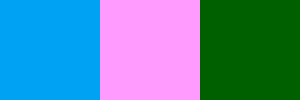Code: Select all
convert "input.png" -negate -colorspace Lab ^
-channel R -negate +channel ^
-colorspace sRGB "hue_invert.png"Code: Select all
convert "input.png" -negate -colorspace Lab ^
-channel R -negate +channel ^
-colorspace sRGB "hue_invert.png"Code: Select all
convert -size 100x100 xc:red xc:green1 xc:blue +append rgb.png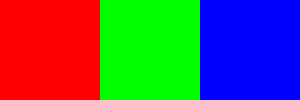
Code: Select all
convert rgb.png -colorspace HCL -channel R -negate +channel -colorspace sRGB rgb_invert1.png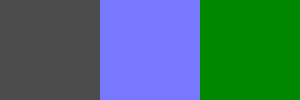
Code: Select all
convert rgb.png -colorspace HSV -channel R -negate +channel -colorspace sRGB rgb_invert0.png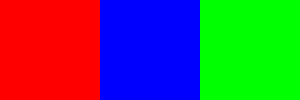
Code: Select all
convert rgb.png -modulate 100,100,0 rgb_invert2.png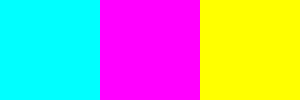
Code: Select all
convert rgb.png -negate rgb_invert2.png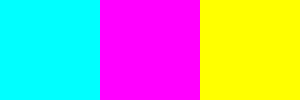
Code: Select all
convert rgb.png -colorspace HSV -channel r -evaluate AddModulus 50% +channel -colorspace sRGB rgb_invert4.png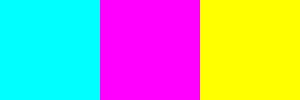
Code: Select all
convert rgb.png -colorspace LAB -channel GB -negate +channel -colorspace sRGB rgb_invert3.png